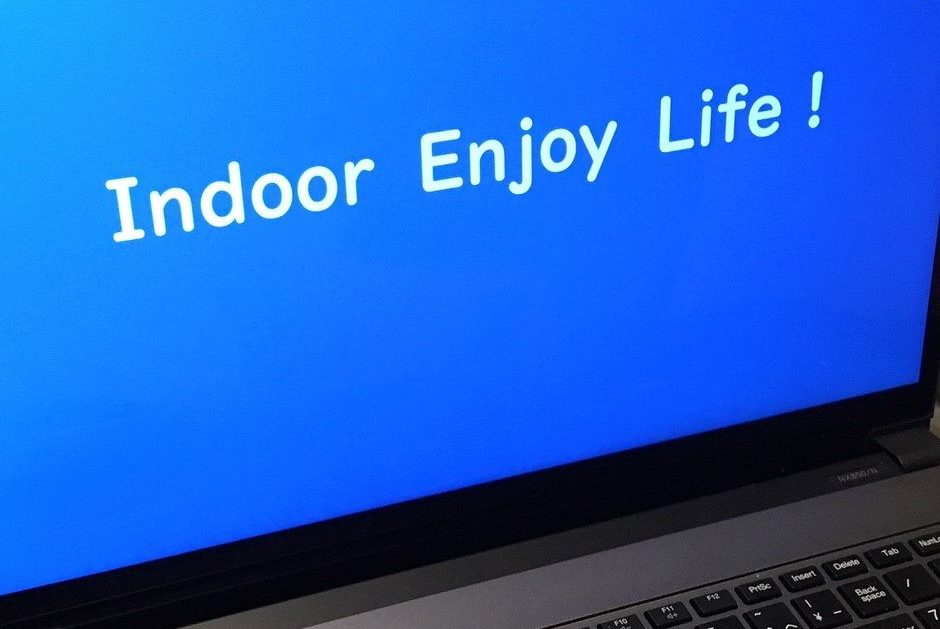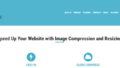When I turned on my computer this morning as usual, my computer did not start up. When you are using your computer for a long time, electricity accumulates in the internal circuits and components, and the power may not turn on, or the startup operation may become unstable.
My personal computer is NEC LAVIE NX850/N. The computer started up normally by discharging.
If following conditions occur when the power is turned on, it may be recovered by discharging the battery at first.
- The manufacturer logo (NEC etc.) is displayed.
- Then the screen turns black.
Although the frequency of discharging would depend on the frequency of using your computer, it seems there is no problem if you follow this procedure when the black out symptom occurs.
In my case, my computer is being turned on for a long time, so it is my second time to experience this phenomena though I bought my laptop three months ago.
If the symptom does not improve even after discharging, or if the same symptoms occur immediately after temporary improvement, there may be other causes such as OS or apps.
How to Discharge Desktop PC
Here, I would like to describe how to discharge a PC in each PC type.
- Turn off the computer (for a black screen like this, press and hold to force exit) and completely shuts down.
- Disconnect the power cord.
- Remove all peripheral devices and LAN cables connected to the computer.
- Disconnect the display cable (if your are using other display).
- Leave it for 90 seconds or more with the computer turned off.
- Connect the power cable, mouse, and keyboard to the computer.
- Turn on the computer.
That is all for the required procedure.
Notebook PC-1: Discharge Method for PC with Removable Rechargeable Battery
- Turn off the computer (for a black screen like this, press and hold to force exit) and completely shuts down.
- Remove the rechargeable battery connected to the computer.
- Disconnect the power cord.
- Remove all peripheral devices and LAN cables connected to the computer.
- Leave it for 90 seconds or more with the computer turned off.
- Connect the power cable, mouse, and keyboard to the computer.
- Install the battery.
- Turn on the computer.
That is all for the required procedure.
Notebook PC-2: Discharge Method for PC with No Removable Rechargeable Battery
How to Discharge My PC (NEC LAVIE NX850 / N)
- Press and hold the power button to force the PC to shut down.
- Disconnect the power adapter from the PC.
- Press the power again.
- The screen turns black after the manufacturer logo appears.
- Here, press the three Fn + S + V keys simultaneously for 5 to 7 seconds or more at this point.
- The screen remains black.
- Force the PC to shut down by pressing and holding the power button again.
- Press the power button to start up the computer as usual.
That is all for the required procedure.
LAVIE Note Standard, LAVIE Note NEXT, LAVIE Hybrid Frista
Discharge can be done by removing the memory slot cover.
To discharge the battery for a PC such as LAVIE Note Standard or LAVIE Hybrid Frista with no removable battery, follow the procedure below.
- Turn off the computer.
※ Completely shut down. - Remove all AC adapters and peripheral devices connected to the computer.
- Remove and reinstall the memory slot cover.
- Connect the AC adapter and turn on the computer.
For details on how to remove the memory slot cover, please access NEC PC Support page as below.
LAVIE Hybrid ZERO, LAVIE Note Mobile (Models Released Since February 2017)
To discharge LAVIE Hybrid ZERO or LAVIE Note Mobile series computer released after February 2017, follow the procedure below.
- Turn off the computer.
※ Completely shut down. - Remove all AC adapters and peripheral devices connected to the computer.
- Connect the AC adapter.
- Press and hold the power button for 20 seconds, and release the power button when the battery charge light flashes.
- Remove the AC adapter from the computer.
- Reconnect the AC adapter and turn on the computer.
That is all for the required procedure.
LAVIE Direct NS(A) [Note Standard] (NEC Direct Sales Model)
To discharge LAVIE Direct NS (A) series computer, follow the procedure below. Aforementioned my computer falls on this category, so the contents are the same.
- Turn off the computer (for a black screen like this, press and hold to force exit) and completely shuts down.
- Disconnect the power cord.
- Remove all peripheral devices and LAN cables connected to the computer.
- Disconnect the display cable (if your are using other display).
- Leave it for 90 seconds or more with the computer turned off.
- Connect the power cable, mouse, and keyboard to the computer.
- Turn on the computer.
That is all for the required procedure.
Again, if the discharge does not improve the symptom, or if the same symptom occurs again after temporary improvement, there may be other causes such as OS and apps.
In this case, please contact the manufacturer of your PC support center.